Most elements of a module window display at all times. The Title bar, Menu bar, Tool bar and Status bar are always available.
Tabs and Summary Data only display when a single record is open in Details View.
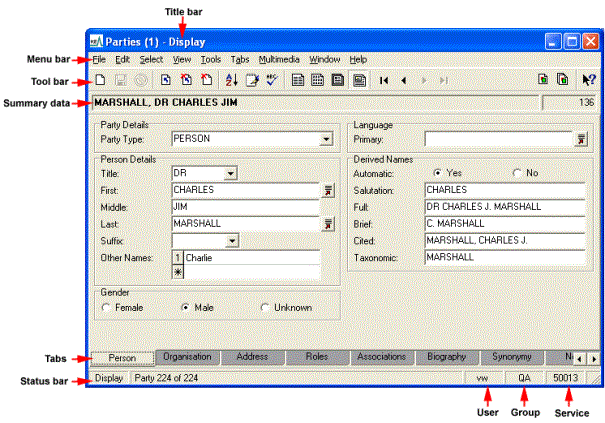
|
Element |
Description |
|---|---|
|
Title bar |
Located at the top of a window, the Title bar names the module and the current Screen mode. In the image above, the Title bar indicates that it is the Parties module and it is in Display mode. The Title bar also contains the Minimi |
|
The Menu bar is located beneath the Title bar and contains a horizontal list of menu labels. Select a menu label to display a drop list of options. Then select an option from the drop list to perform its action. Keyboard shortcuts are available for some menu options. |
|
|
The Tool bar contains shortcut buttons for commonly used menu commands. Select a Tool bar button to perform its action. Which buttons are available in the Tool bar will depend on the current Screen mode, that is, whether you are searching, adding a new record, displaying records or editing a record. Tip: Hold the mouse cursor over a button in the Tool bar and a description of the button's action will display in a label. A button that is gr |
|
|
A summary of a record displays here. The information shown is drawn from one or more of the module's fields. The Summary Data field only displays when a single record is open in Details View. |
|
|
A module is made up of a number of tabs (pages), each one recording different details. Select a tab to open that page. Tabs only display when a single record is open in Details View. |
|
|
Status bar |
The Status bar indicates:
|
|
User |
The user currently logged into |
|
Group |
The group to which the current user belongs. |
|
Service |
The identifier for the environment (database) that the current user is logged in to (this may be a number, e.g. |
